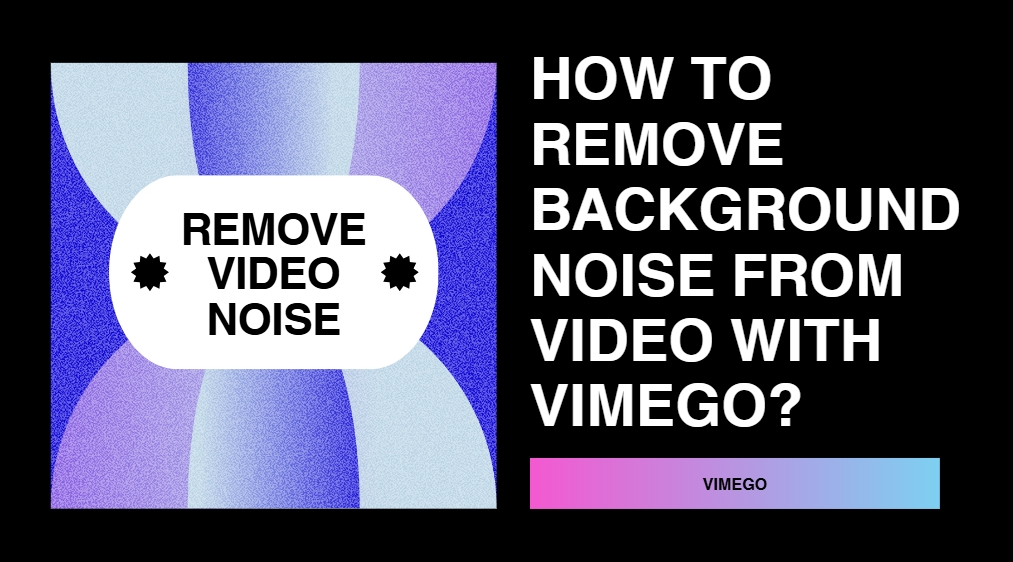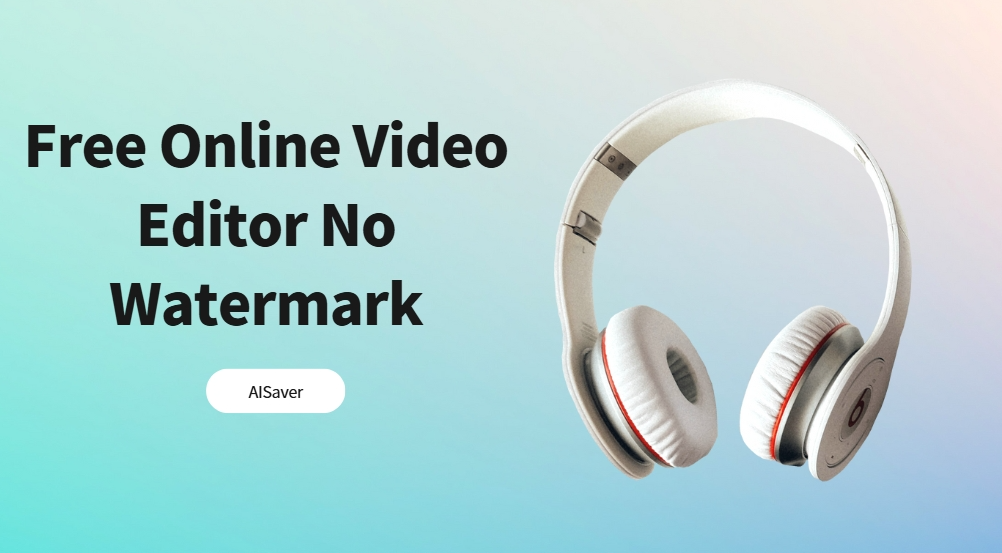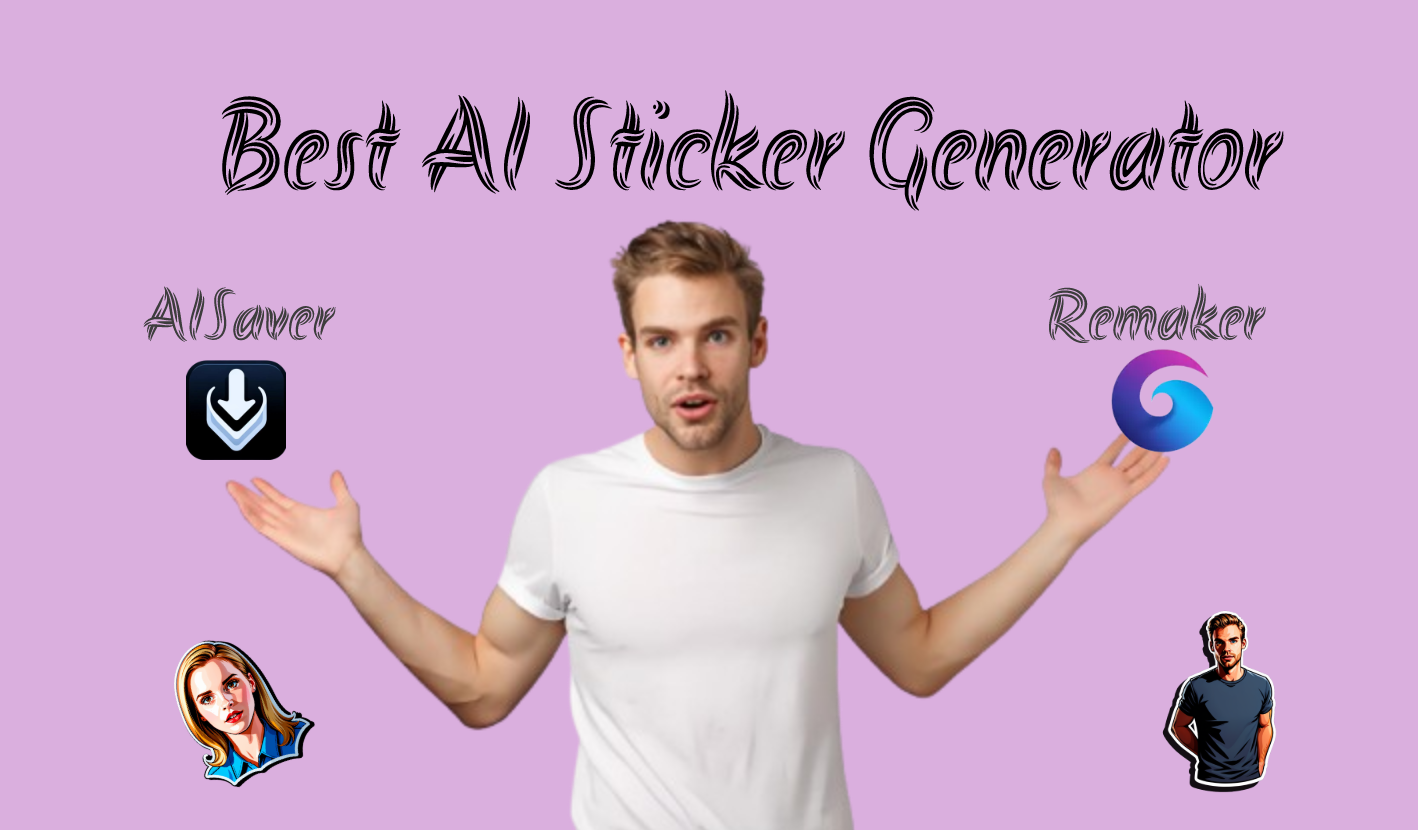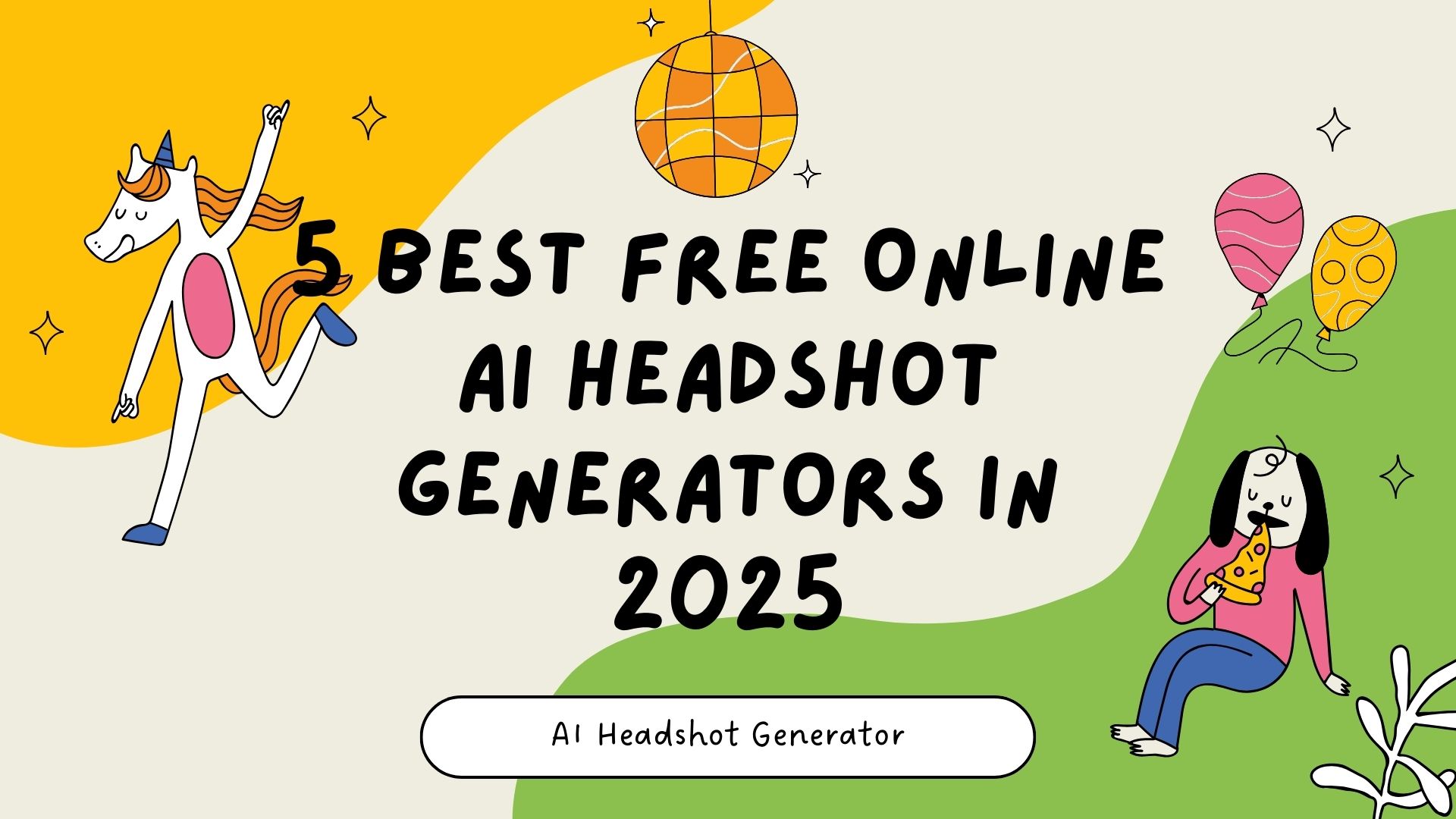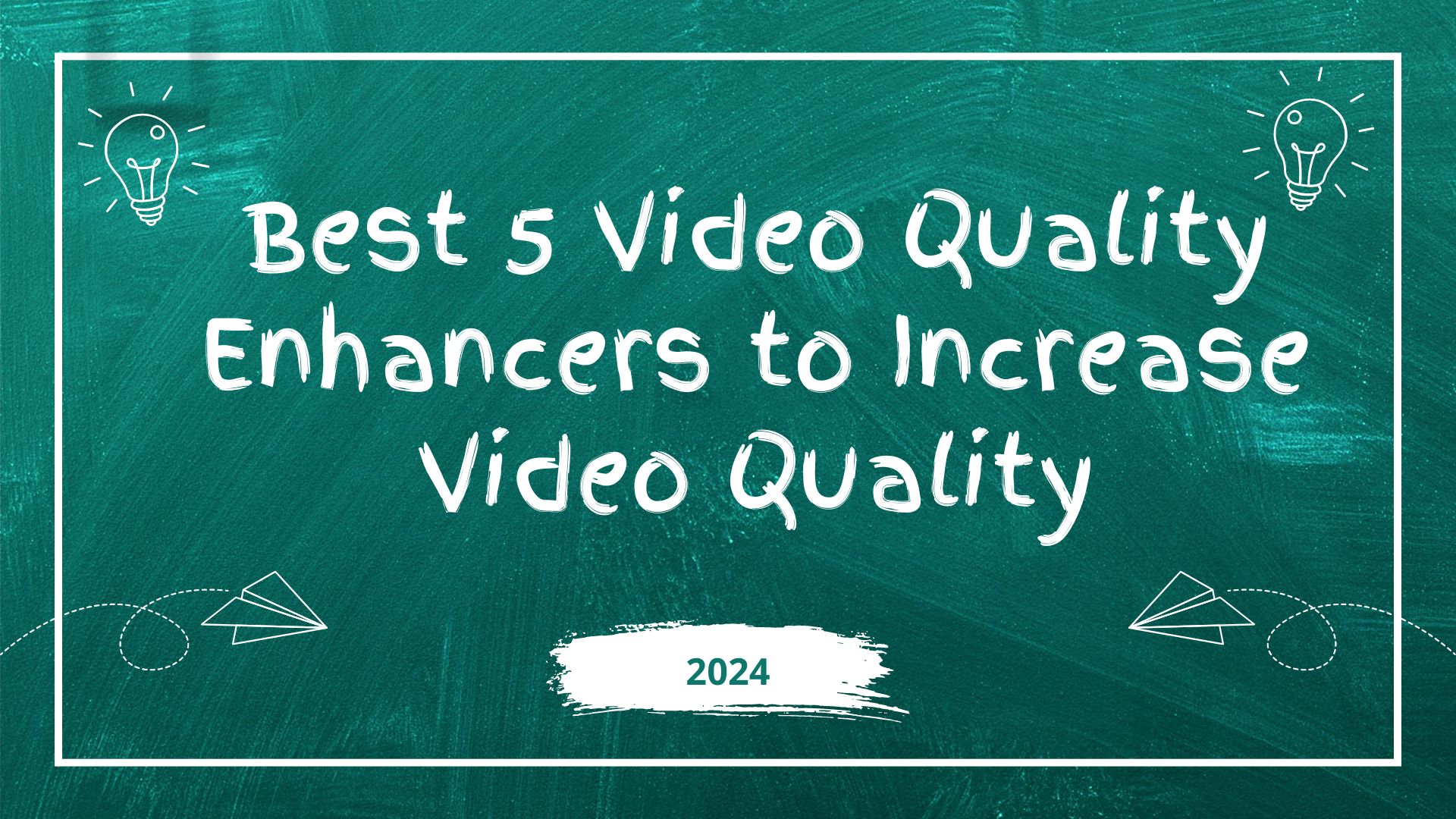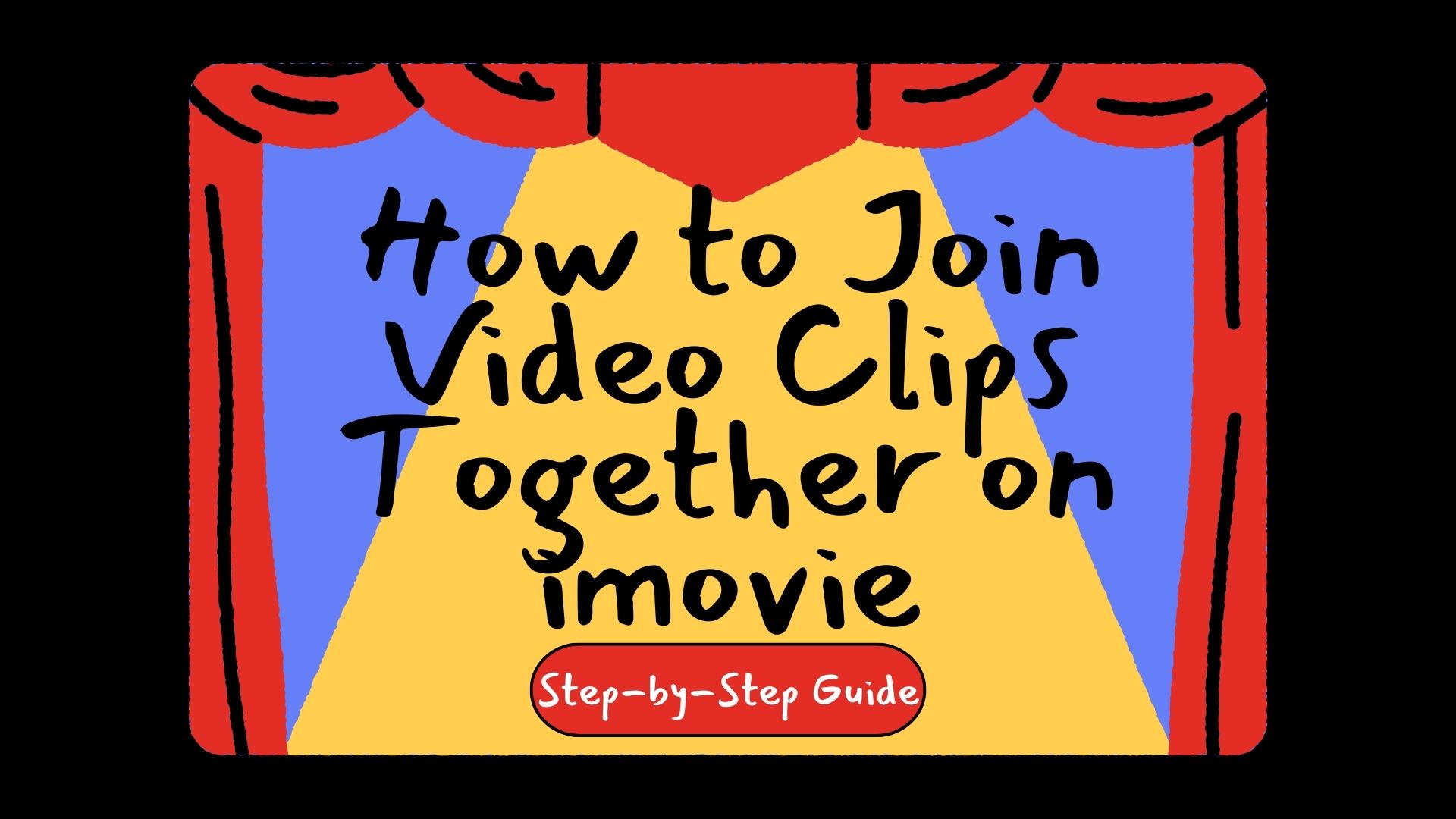
Have you ever taken some very short video clips and wanted to combine them into one video clip? With the spread of social media, it is becoming more and more popular to combine multiple video clips to create a personal video. Whether you're documenting your daily life or creating a travelogue, combining multiple video clips into a coherent story makes for more interesting content. For many users with Mac computers, iMovie is a convenient video editing tool that provides basic video merging and editing functions. However, some users may encounter some difficulties when using iMovie to merge videos, such as complicated operation or feature limitations. Questions like ‘Can I join video clips together on imovie?’ are ubiquitous on the discussion platform Quora!
To help these users merge videos more smoothly, this article will provide a detailed guide on how to combine multiple video clips into one video in iMovie.Besides, considering that iMovie tends to take up a lot of storage space and may be slow in handling large video files, and it is a bit complicated for beginners to operate, we will also recommend an excellent alternative to iMovie - AISaver.
How to Join Video Clips on iMovie?
Step 1.Launch iMovie and select the "Create New" button.
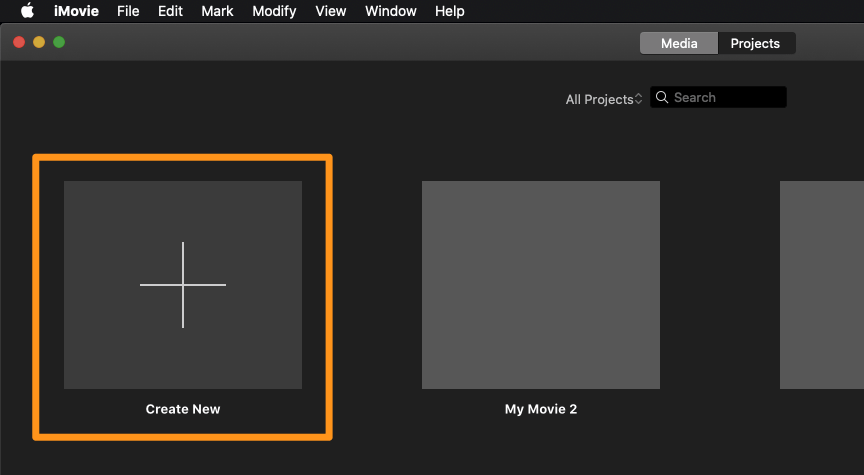
Step 2.Then, choose "Movie" from the dropdown menu.
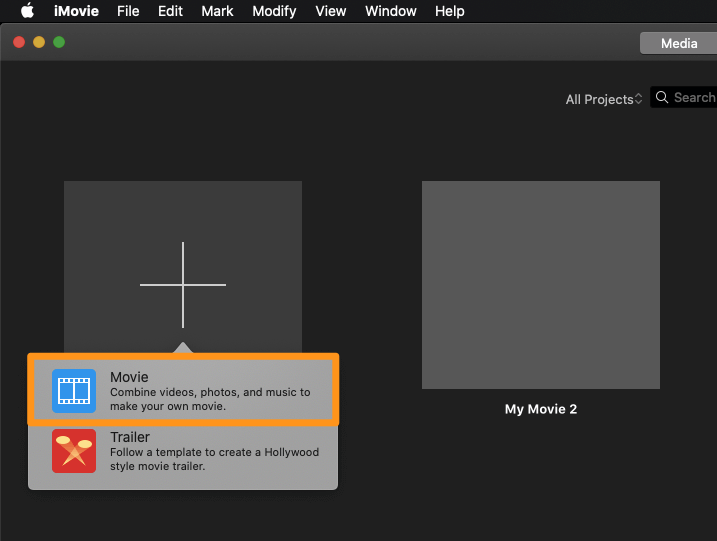
Step 3.Next, click on the "Import Media" button to bring in your video.
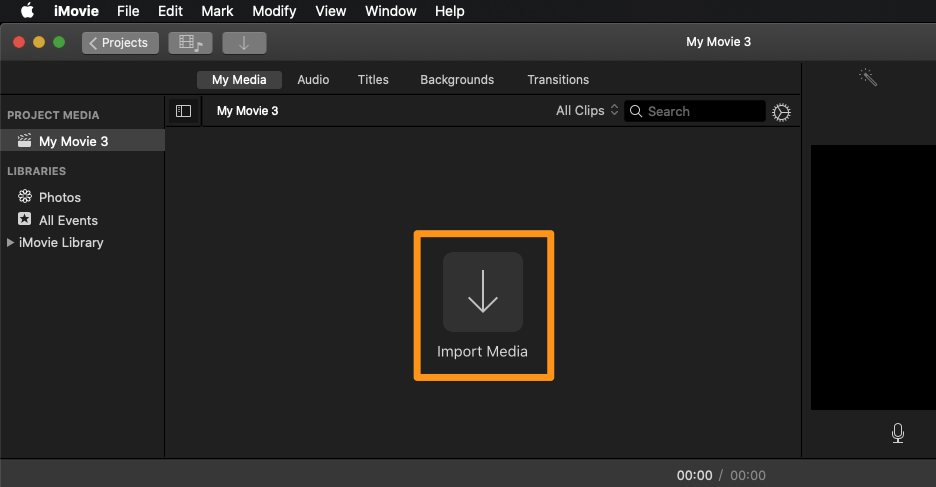
Step 4.To add more videos, go to the "File" menu in the menu bar and select "Import Media…" from the dropdown.
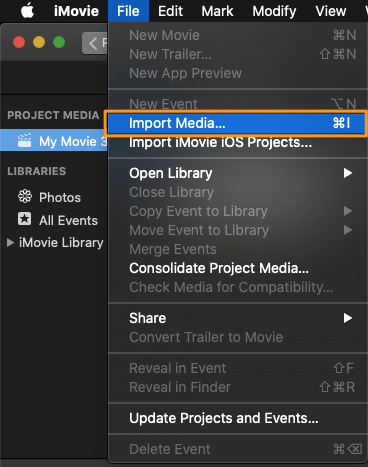
Step 5.After importing all the videos you want to combine, drag and drop them onto the timeline. This will join all the clips into a single video file. You can rearrange the clips by clicking and dragging them to set them in your preferred order.
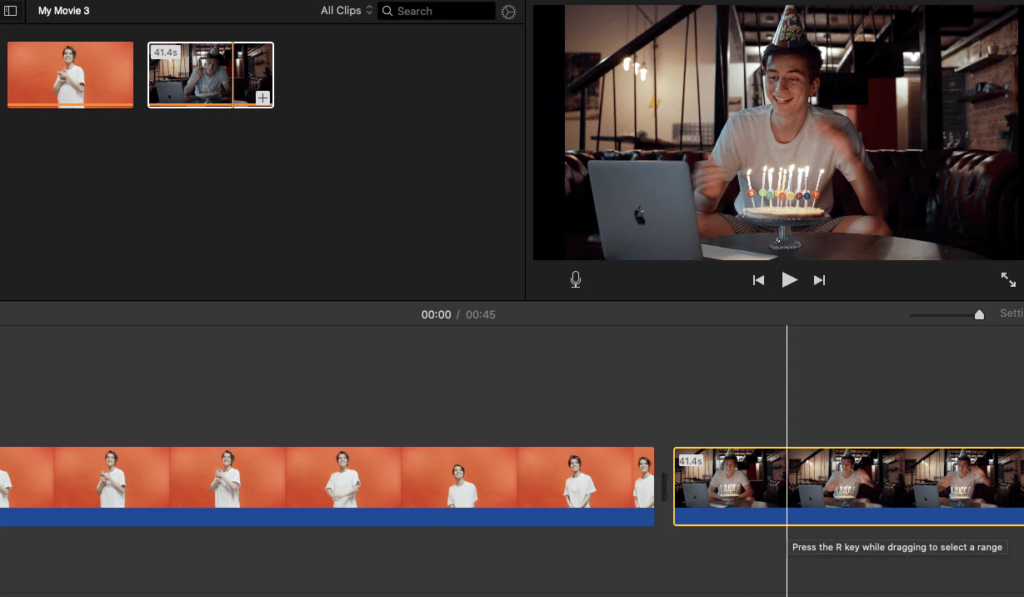
Use AISaver's Video Joiner for a Simpler Experience
AISaver's Video Joiner Tool is a completely web-based online tool that users can access and use anytime, anywhere, without having to download any software, simply by opening a browser. Whether on a computer, tablet or mobile phone, as long as there is an internet connection, you can easily upload video clips and start merging them, which is extremely convenient for users.
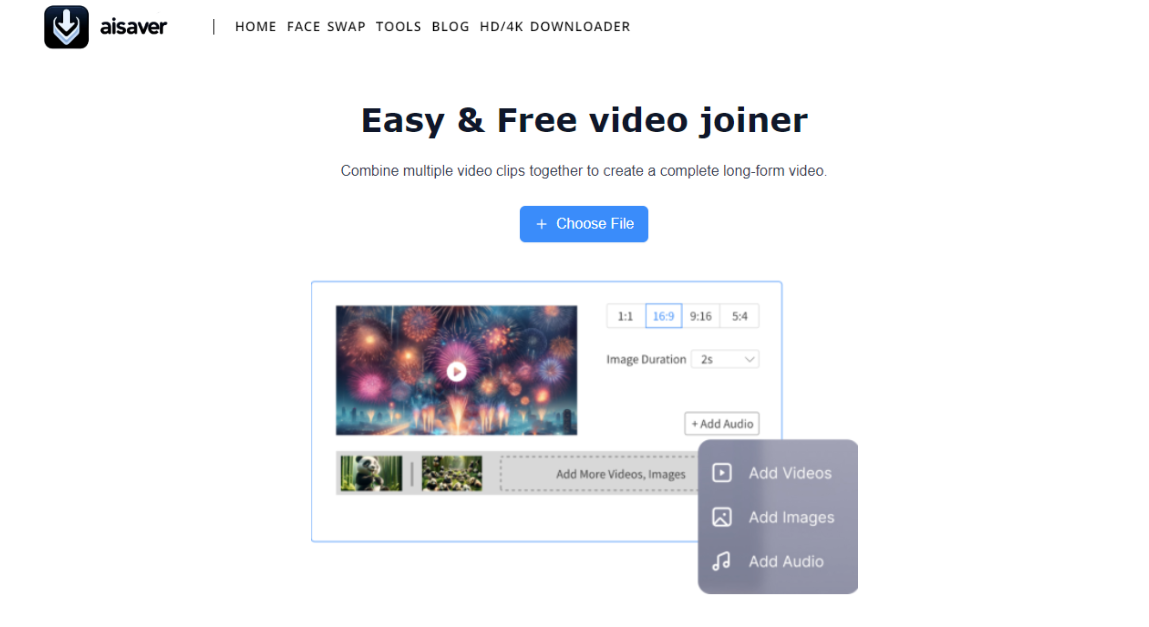
AISaver is more convenient and simplified than desktop software such as iMovie, which needs to be installed on a specific device, usually takes up more storage space, and has more steps, which may be a learning curve for novice users. AISaver, on the other hand, does not require any download or installation steps. Users can simply upload their video files to the online tool, and then directly drag and drop and merge video clips.
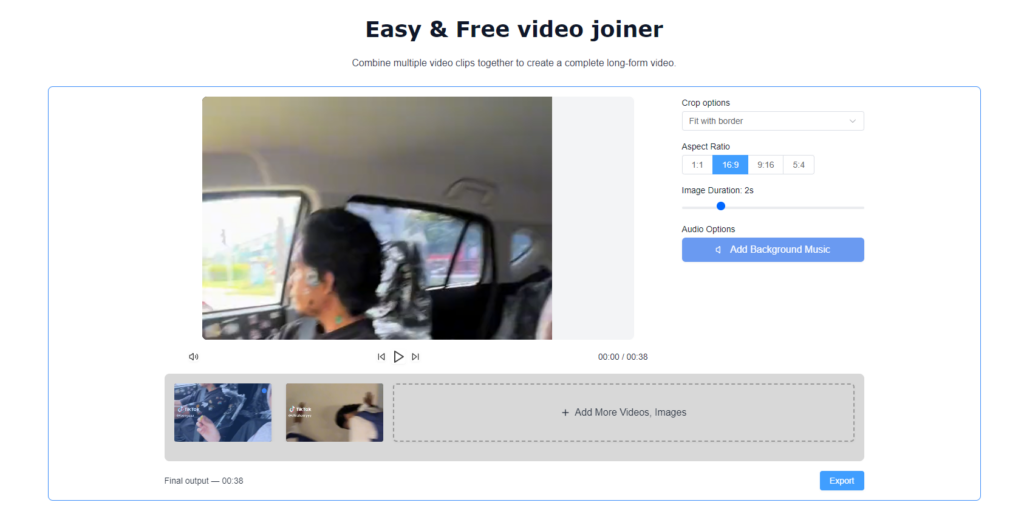
This convenient and easy-to-follow online video merging experience makes AISaver ideal for users who want to edit videos online anytime, anywhere. Whether you're stitching together travel videos or editing social media content, AISaver has you covered, providing you with a simple and efficient video joiner solution.
Why Choose AISaver to Join Video Clips?
Truly online
Unlike iMovie, which requires installation, AISaver is fully online, so you can just open the web page and start editing without using device memory or downloading apps.
Simple interface
AISaver has a simple design and smooth operation, you can merge multiple video clips into one file by ‘dragging and dropping’. The whole process is intuitive and easy to understand, without complicated steps, making video merging easier.
Free to use
AISaver provides free video merging service, whether it is short video splicing or long video merging, it can be done online for free to meet the basic needs of different users.
Support multiple formats
AISaver is compatible with a variety of video formats, no need for additional conversion, directly uploaded to quickly merge, flexible to meet your needs.
Fast Processing
With efficient processing speed, you don't need to wait for a long time, even for larger files, the merging can be done quickly, saving valuable time.
AISaver's video joiner tool provides you with a no-download, free and easy solution. Compared with traditional video editing software such as iMovie, AISaver is superior in convenience and ease of use, making it the ideal choice for quickly merging your videos.
How to Join Video Clips with AISaver?
Step 1. Press the "Choose File" button below to upload the videos, audio files, or images you want to join.
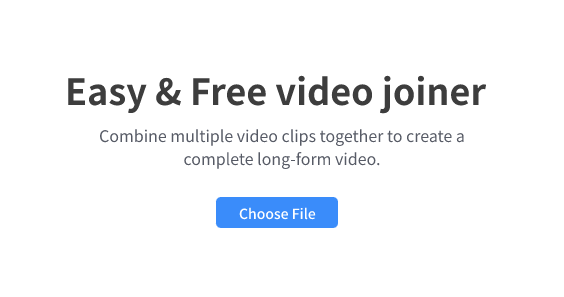
Step 2.After uploading the video files, you can adjust their display order and size, then click the "Export" button.
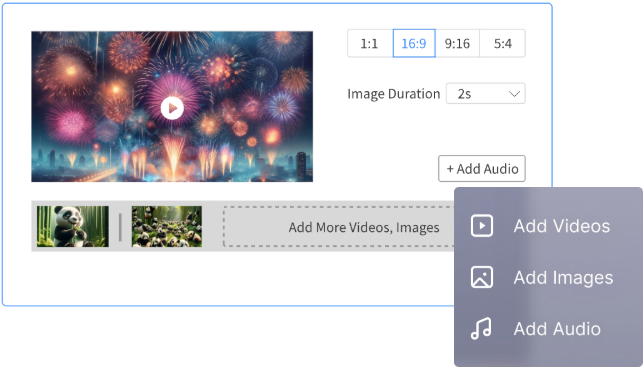
Step 3.Check the output settings and make sure all adjustments are made before clicking the "Export" button to complete the video merging.
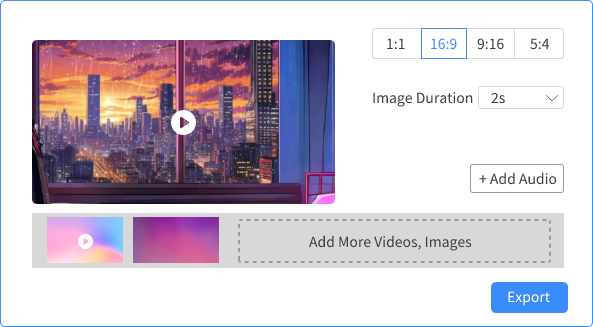
Conclusion
Combining video clips using iMovie is a great option for Mac users who want to create a seamless video from multiple clips, but it may not always be the simplest or most efficient method for everyone. Many users often wonder, Can I join video clips together on iMovie? While iMovie provides useful features, its complexity can be a challenge for some users, especially those looking for a quicker and more intuitive solution.
For those seeking a simpler, more accessible way to merge videos, AISaver’s Video Joiner offers an excellent alternative. With its user-friendly interface, fast processing, and free online access, AISaver makes the process of joining video clips a breeze. Whether you’re a beginner or just need a hassle-free tool, AISaver stands out as an ideal choice for anyone looking to combine video clips effortlessly.