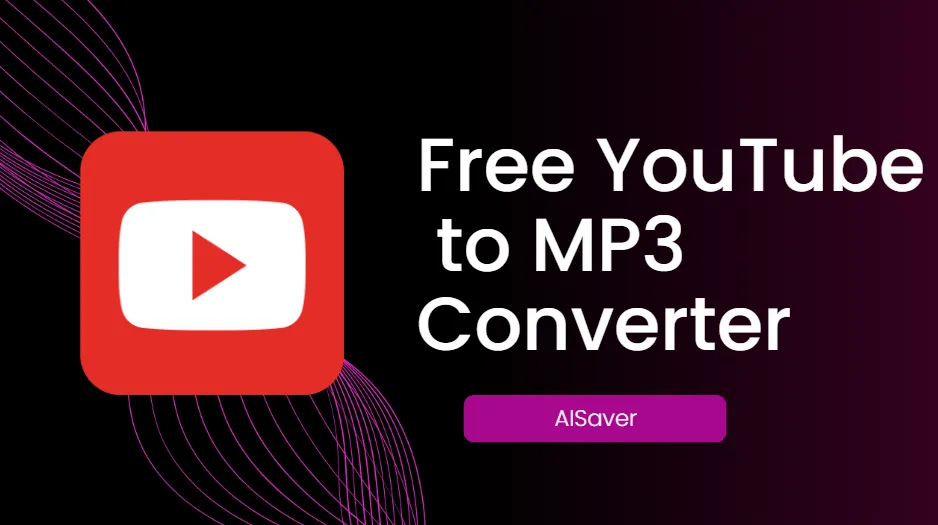How to Remove Background Noise from Video with Vimego?Update in 2025
Learn how to remove background noise from video using Vimego's free, online tool. Enhance audio quality with no sign-up required and professional results.

Have you ever recorded a video, only to find that background noise—like traffic sounds, chatter, or wind—distracts from your content? Whether you're creating a YouTube video, recording a podcast, or editing a vlog, background noise can ruin the quality of your production, leaving your audience frustrated and disengaged.
You’re not alone in this struggle. Studies show that poor audio quality is one of the top reasons viewers stop watching videos. A recent survey found that 80% of users are more likely to abandon a video if the sound quality is poor, even if the visual content is engaging. For creators, this means lost views, lower engagement, and ultimately, missed opportunities. Imagine investing hours into creating a video only to have it overlooked because of a few unwanted sounds in the background.
Fortunately, there’s an easy fix. Vimego’s powerful remove background noise from video tool uses advanced AI algorithms to eliminate distracting background noise, enhancing both the audio and video quality of your recordings. With just a few clicks, you can transform your content into professional-grade material—making sure your message comes through clearly, and your audience stays focused on what matters most.
Contents
- Vimego-Best Choice to Remove Video Background Noise
- How to Remove Background Noise from Your Video with Vimego
- Demonstrating the Results: Before and After
- FAQ about Video Background Noise Remover-Vimego
- Conclusion
Vimego-Best Choice to Remove Video Background Noise
When it comes to remove background noise from video, Vimego is undoubtedly one of the best choices available. Whether you're a professional content creator or just someone who enjoys making videos for fun, this tool provides a simple yet powerful solution to clean up your audio. The best part? Vimego is completely free, making it accessible to everyone, regardless of budget.
Unlike many video editing tools that require complex software downloads or subscriptions, Vimego operates entirely online. This means you don’t need to waste time installing programs or dealing with complicated setups. Simply visit the website, upload your video, and start remove background noise from video in just a few clicks. It’s that easy!
Additionally, Vimego does not require you to log in or create an account. This no-hassle approach makes it ideal for quick edits or one-time users who don’t want to commit to long sign-up processes. Whether you're on a laptop, tablet, or even a smartphone, Vimego’s online interface ensures that you can enhance your videos anytime, anywhere, with no strings attached.
With its free access, no-download requirement, and ease of use, Vimego is the ultimate tool for those looking to improve their video audio quality by removing distracting background noise. It's a reliable, fast, and user-friendly solution that guarantees professional results, all while keeping the process straightforward and convenient.
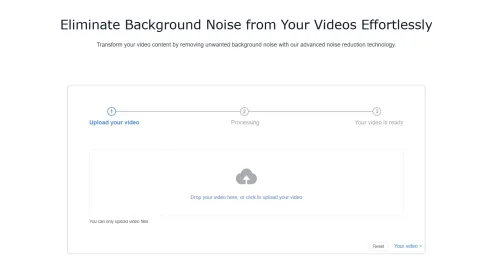
Why Choose Vimego for Video Noise Removal?
When it comes to remove background noise from video, Vimego offers an exceptional solution for both beginners and experienced creators. Here are several reasons why Vimego stands out as the go-to tool for video noise removal:
Free to Use Vimego provides free access to its powerful video noise removal tool. Unlike many other platforms that require subscriptions or one-time payments, Vimego allows users to enhance their video audio without spending a penny. This makes it an ideal choice for creators working with tight budgets or those just starting out.
No Installation Required One of the key benefits of Vimego is that it works entirely online, meaning you don’t need to download or install any software. With just an internet connection, you can upload your video, process it, and download the cleaned version—all without the hassle of managing software installations. This convenience saves you time and eliminates the need for large storage space on your device.
No Login Needed With Vimego, you don’t need to create an account or sign in to use the tool. You can jump straight into the noise remove process, which is perfect for users who want a fast, hassle-free experience. Whether you’re editing a single video or working on multiple projects, Vimego removes the barriers that come with account setups, letting you focus on what matters—creating high-quality content.
Easy to Use Vimego's interface is simple and intuitive, making it easy for anyone to use—no technical skills required. Whether you're a professional video editor or a beginner, the tool allows you to remove background noise with just a few clicks. You can upload your video, select the noise removal feature, preview the changes, and download the enhanced video. It’s a fast and efficient process that anyone can master.
AI-Powered Noise Reduction Vimego uses advanced AI algorithms to identify and remove background noisewithout compromising the quality of your audio or video. The tool is designed to isolate unwanted sounds (such as traffic, wind, or chatter) while preserving the integrity of your voice or primary audio, ensuring your video sounds clear and professional.
Cross-Platform Accessibility Since Vimego is an online tool, it works across all devices—be it a laptop, desktop, or smartphone. This means you can access it wherever you are, without worrying about device compatibility. Whether you're editing at home or on the go, Vimego makes it easy to get the job done quickly.
In conclusion, Vimego’s combination of being free, easy to use, and online makes it the perfect tool for remove background noise from video. Its AI-powered technology, alongside the convenience of no account required, makes it a top choice for creators who want quick, effective results without any unnecessary barriers.
How to Remove Background Noise from Your Video with Vimego?
Remove background noise from video with Vimego is simple and straightforward. Whether you're new to video editing or a seasoned pro, Vimego’s intuitive interface makes the process quick and easy. Follow these simple steps to clean up the audio in your video:
Step 1 Upload video file
To upload a video file that requires noise cancellation to Vimego, simply click on the upload area in your browser or drag and drop the files into the designated area.
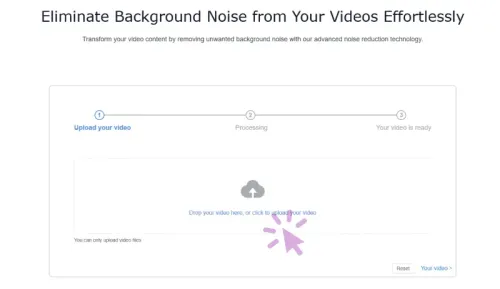
Step 2 Remove background noise
Once the file has been uploaded, click the ‘next’ button to start noise reduction.Vimego’s AI software automatically detects noise in the video and eliminates it immediately.
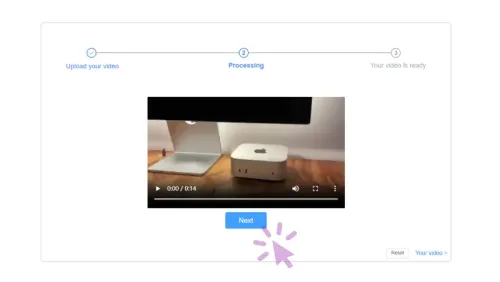
Step 3 Download and save the noise removal file
When the denoising is finished, you can preview the result file and then save the noise reduction video file to your computer.
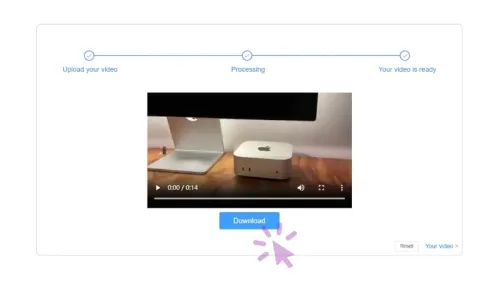
Demonstrating the Results: Before and After
One of the best ways to understand the power of Vimego’s background noise removal tool is to see (and hear) the results for yourself. The difference between a video with background noise and one that has been processed with Vimego’s AI-powered tool can be dramatic.
Before: Distracting Background Noise
In the “before” version of the video, you may notice unwanted sounds like traffic hums, wind rustling, or overlapping conversations. These noises not only make it harder for your audience to focus on your message, but they can also detract from the overall professionalism of your content. In the sample video, the background sounds are loud and distracting, making it difficult for viewers to clearly hear the primary audio, whether it’s your voice, music, or sound effects.
After: Clean, Clear Audio
After using Vimego’s noise removal tool, the “after” version of the video is significantly improved. The AI algorithms in Vimego work to isolate and remove the unwanted sounds, leaving only the core audio intact. In the example video, the previously distracting noises are almost entirely eliminated, and the voice or main audio is now crisp and clear. Viewers can easily focus on the content, without being disturbed by any background interruptions.
By reducing the noise, Vimego allows your primary audio—whether it's speech, music, or sound effects—to shine through, ensuring a better overall viewing experience. This simple process enhances the clarity of your message and improves the professionalism of your video, making it more engaging for your audience.
Key Benefits:
- Improved Audio Clarity: Speech and key sounds are clearer and more intelligible.
- Enhanced Viewer Experience: No more distractions from background noise, allowing your message to be heard.
- Professional Results: Even beginner creators can achieve a polished, high-quality sound in their videos.
With Vimego, the transformation is quick and effortless, and the results speak for themselves. Whether you're creating YouTube videos, vlogs, or any other type of content, remove background noise from video with Vimego will take your videos to the next level.
FAQ about Video Background Noise Remover-Vimego
Here are the answers to the questions, integrating Vimego as the recommended solution:
Does Vimego support all video formats? Yes, Vimego supports a wide range of popular video formats, including MP4, AVI, MOV, and more. You can upload your video without worrying about compatibility issues, making the process seamless and efficient.
Will the audio quality be affected after using Vimego? No, Vimego’s noise removal tool is designed to eliminate unwanted background noise without compromising the quality of your main audio. Whether it’s speech, music, or sound effects, the tool preserves the clarity of your primary audio while removing distractions, leaving your video sounding crisp and professional.
How to remove background noise in a video? To remove background noise in a video, you can use tools like Vimego that offer an easy and efficient solution. With Vimego, simply upload your video, and the tool automatically detects and removes unwanted noises such as traffic, wind, or chatter. You can preview the changes and adjust the intensity of noise removal before downloading the enhanced video. It’s a quick, hassle-free process that requires no software installation or sign-up.
How do I get rid of unwanted background noise? To get rid of unwanted background noise, Vimego provides a simple and effective solution. Just upload your video to Vimego’s online platform, select the noise removal option, and let the AI-powered tool do the rest. The tool eliminates common background noises, such as traffic, wind, and hums, leaving your video’s audio clear and professional. You can adjust the noise reduction strength to fit your specific needs, ensuring optimal results.
Can you reduce background noise on iPhone videos? Yes, you can reduce background noise in iPhone videos using Vimego. Since Vimego is an online tool, you can access it from your iPhone’s browser. Simply upload your video from your phone, use the noise removal feature, and download the enhanced version back to your device. It’s an easy way to improve the sound quality of your iPhone videos without needing to download or install any apps.
Conclusion
In today’s world of video content creation, clear, high-quality audio is just as important as the visuals. Background noise can be a major obstacle, detracting from the professionalism and engagement of your videos. Thankfully, with Vimego, remove background noise from video has never been easier.
Vimego’s free, online tool allows you to quickly and effectively clean up your video audio, all without the need for software downloads or account sign-ins. Its AI-powered noise removal technology ensures that only the unwanted sounds are eliminated, leaving your primary audio crisp, clear, and professional. Plus, the entire process can be completed in just a few clicks—no hassle, no complicated steps.
Whether you’re editing YouTube videos, podcasts, vlogs, or any other form of content, Vimego offers a fast, accessible, and powerful solution to enhance the quality of your videos. Say goodbye to distracting noises and hello to a more polished, enjoyable viewing experience for your audience.
So, why wait? Visit Vimego today, and start removing background noise from your videos. It’s time to take your content to the next level!
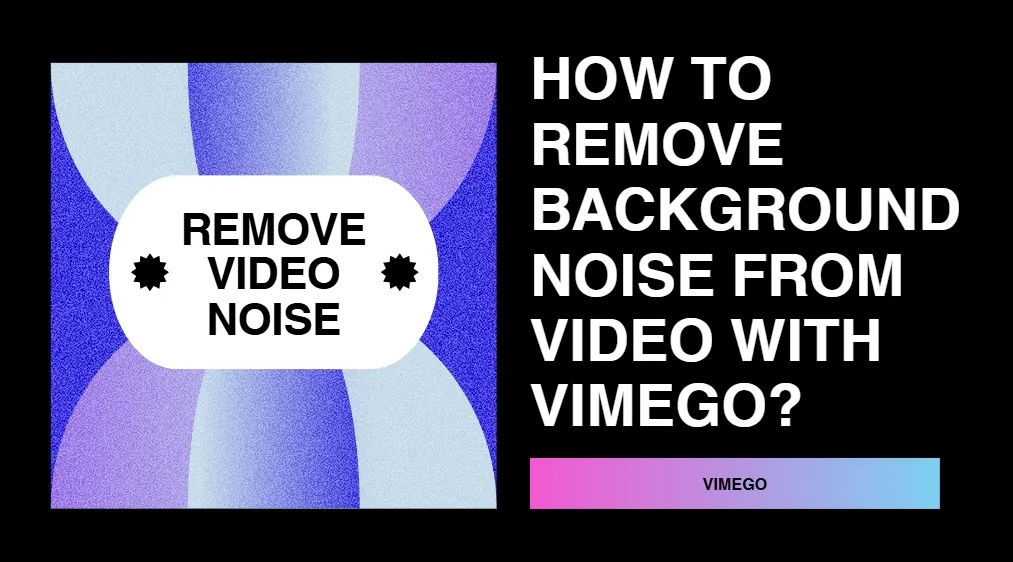
![5 Best Ways to Download Free Sexy Videos[2024 Latest Update]](https://cdn2.aisaver.io/assets/blog/5-best-ways-to-download-free-sexy-videos/featured_image_0_1749710412840.webp)