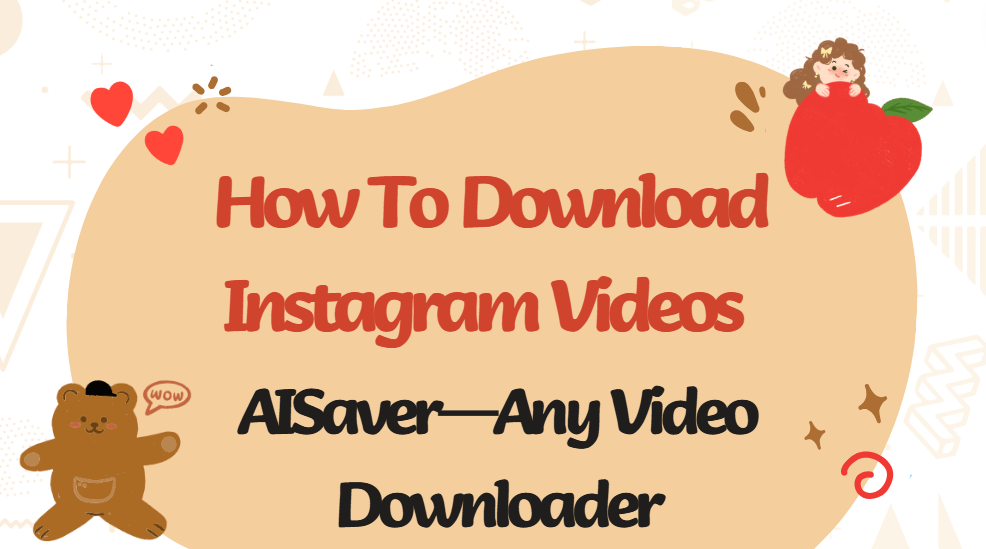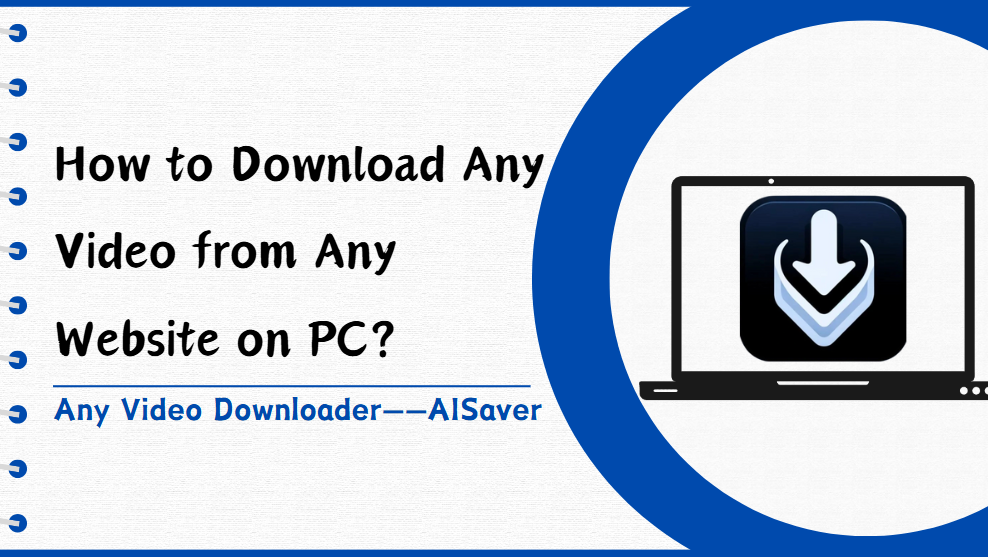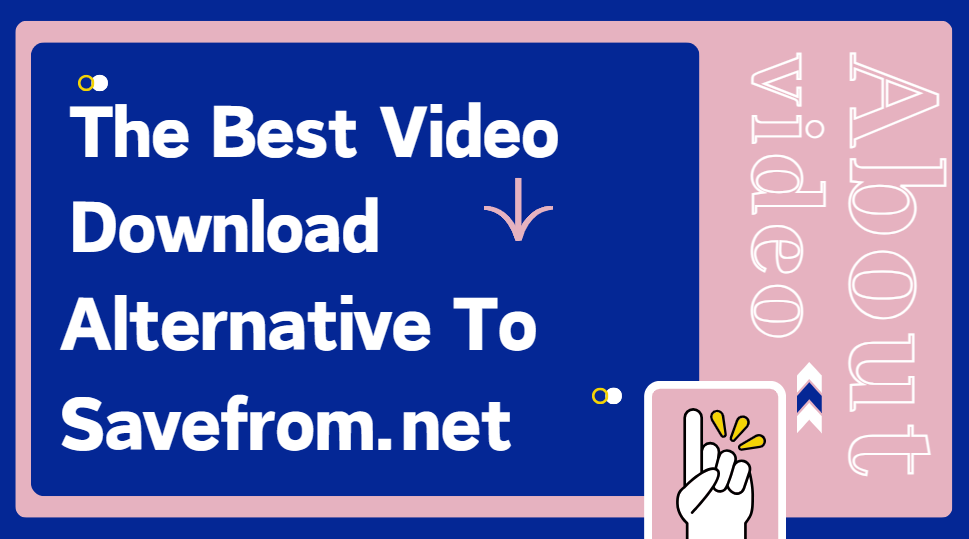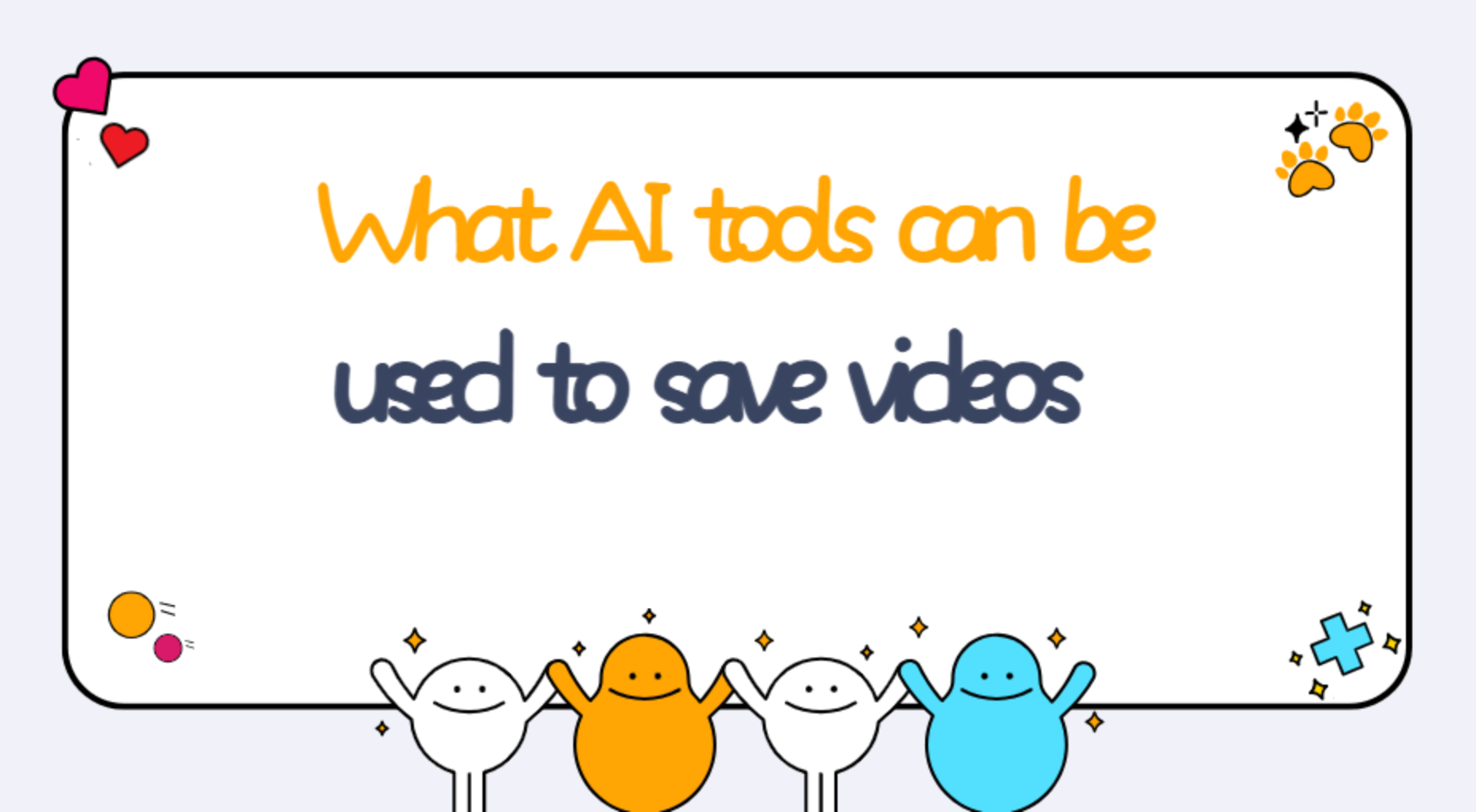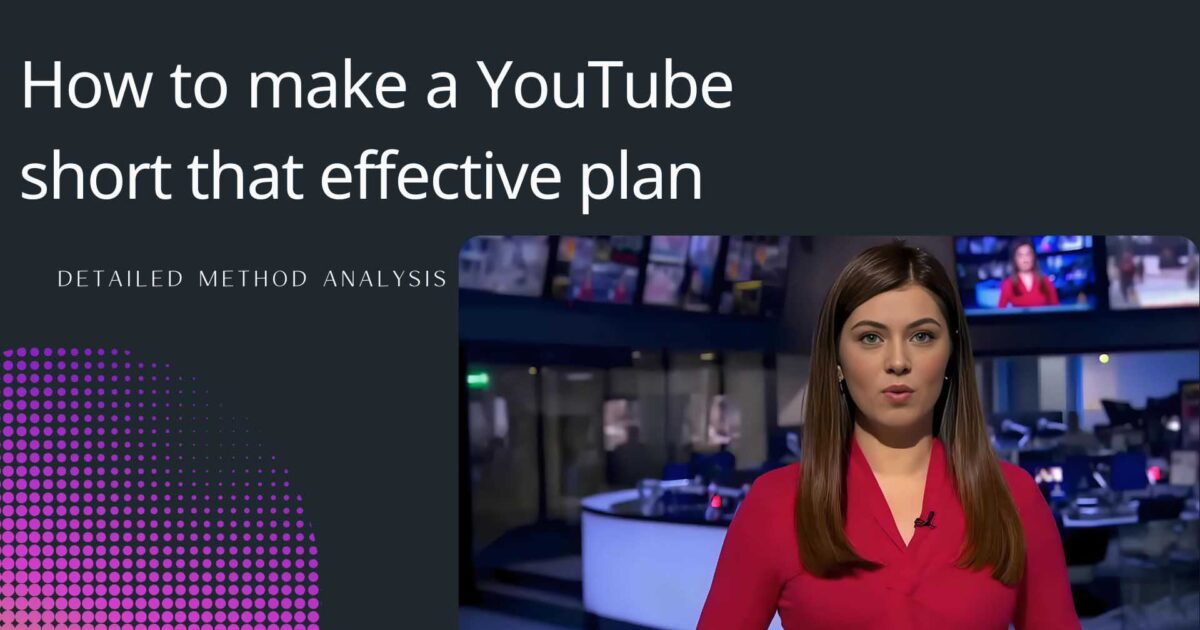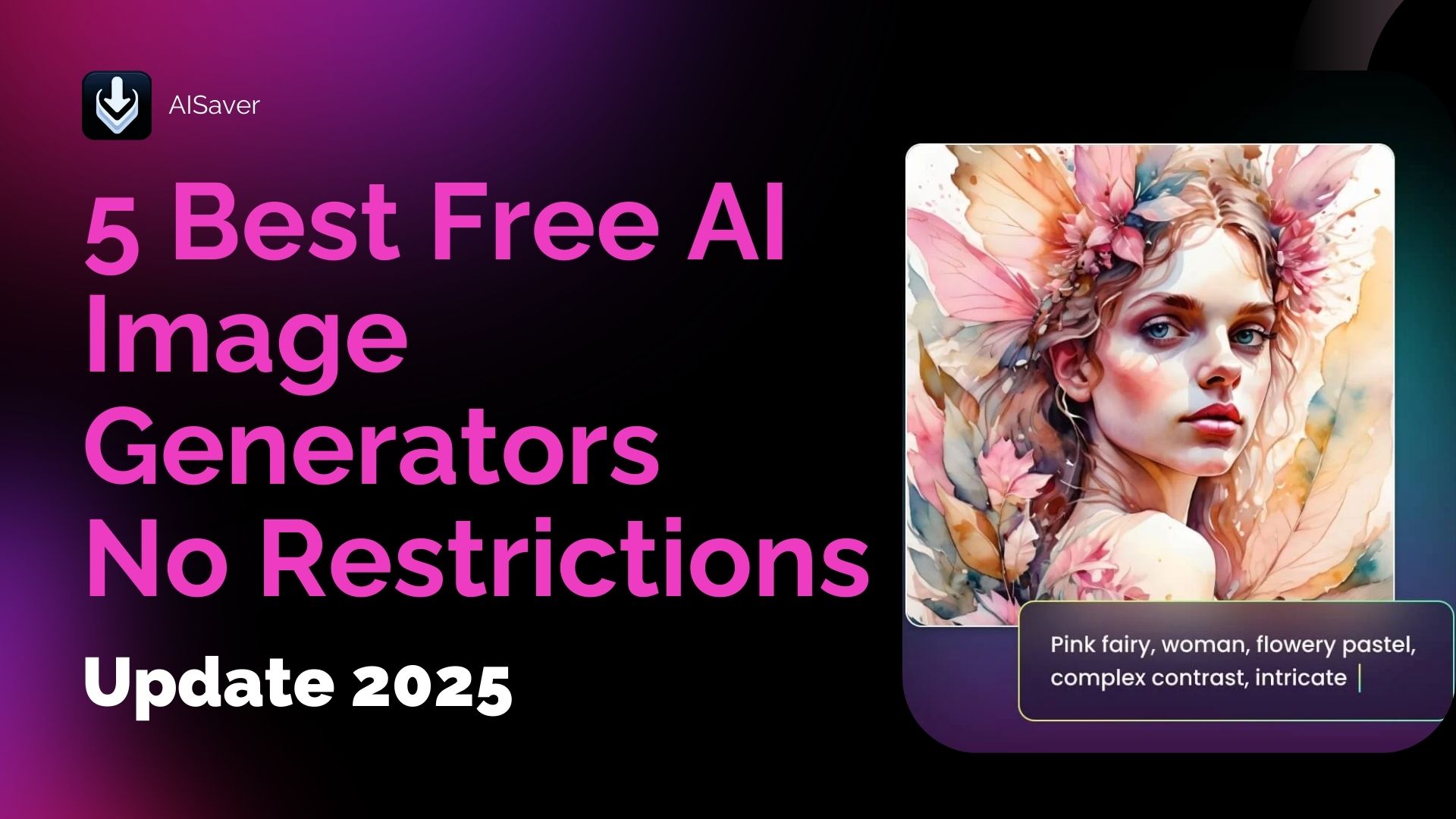How to Compress a Video on IPhone Without Losing Quality
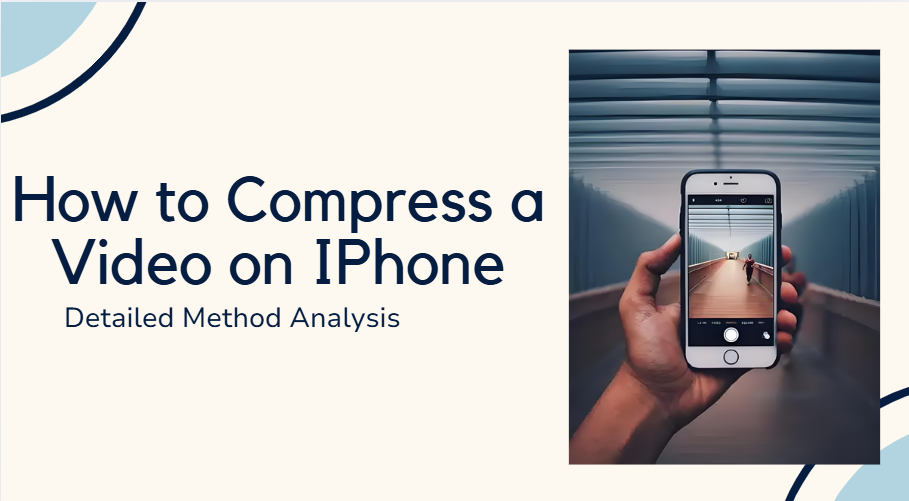
In the world of digital, smaller is typically better. Sure, creatives and video professionals alike will always chase greater pixel counts and larger RAW files. However, the real goal everyone is after is the ability to reduce video size — making big files smaller and more manageable (while still keeping the same high quality).
And how does that happen, you ask? Compression, of course!
Let’s take a look into the seemingly (but not all that) mysterious topic of how to compress a video file and how you can specifically apply its magic to your videos. We will mainly introduce how to compress a video on iPhone - without losing video quality, and explore some popular video compression tools online.
Quick Guide to Reading This Blog:
- Why Compress Videos?
- Simple Ways to Compress Videos on iPhone
- Other Ways to Compress Video
- Detailed Explanation of Online Compression Tool - AISaver
- How to Compress Videos on Different Devices?
- What are the Three Important Factors that Increase Video Size?
- How to Compress Videos on iPhone FAQs
- Conclusion
Why Compress Videos?
Compressing a video can reduce the file size, which makes it easier to share video content. For example, if you're posting a YouTube video to your channel, a compressed video will upload faster. Smaller video files are easier to share via email. For example, Gmail limits attachments to 25MB, while Outlook allows a maximum size of 20MB. Compressing a video before sending ensures that it is sent as an attachment without the need to use external cloud storage. This brings us to today's question: How to compress a video on iPhone.
Simple Ways to Compress Videos on iPhone
If you want to answer "How to compress a video on iPhone", you must know a powerful AI tool - AISaver, which can compress the video volume without reducing the picture clarity. It is the most effective way to solve "How to compress a video on iPhone".
Using AISaver, you only need three steps to solve "How to compress a video on iPhone". Let's follow the steps!
Step 1: Upload your video
Enter AISaver, select the "Video Compressor" function, and then upload your video. Supports mp4, mov, avi, and more
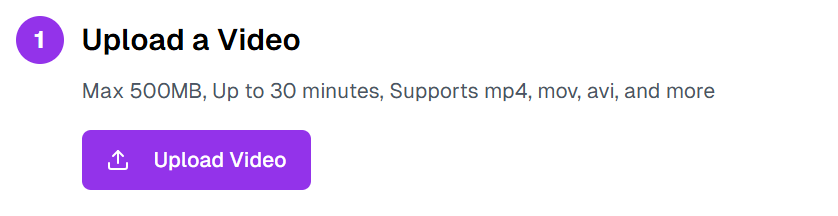
Step 2: Adjust parameters
AISaver can ensure clear image quality, but if you want the video to be as small as possible, you can also adjust the image quality and sound quality. AISaver will give you the choice and you can adjust it yourself.
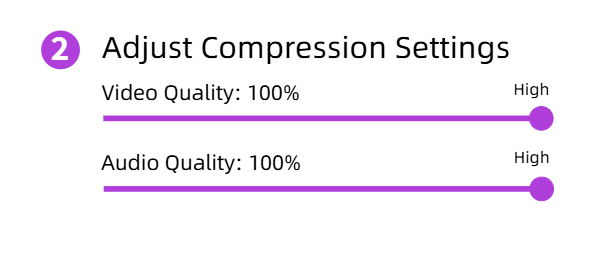
Step 3: Click Compress Now
After starting this step, you only need to give AISaver a short time to reduce the size of your video to the size you want, and then you can download the downloaded video.
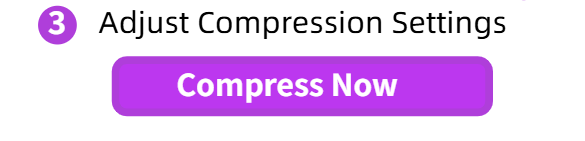
Yes, it only takes three steps to efficiently solve the problem of "How to compress a video on iPhone".
Other Ways to Compress Video
In addition to the method mentioned above: using AISaver to solve "How to compress a video on iPhone", there are some other ways to solve this problem, which are described in detail below.
1.Trim video length to reduce file size
Does your video contain extra footage at the beginning or end? Are there unnecessary sections in the middle? Trimming unnecessary parts can significantly reduce the overall file size without sacrificing quality.You can use any video editing software to do this. The process is similar for most applications, such as AISaver's video editor.
Here's how to reduce the length of your video using most video editing software:
1.Import the video file to a video editing tool like AISaver.
2.Use the slice, cut, or trim tool to shorten the beginning and end, or remove any parts of the video file you don't need.
3.Select Export, share, or render depending on the software you're using. (This would be a good time to incorporate the next few suggestions as you set the encoder options to further reduce file size.)
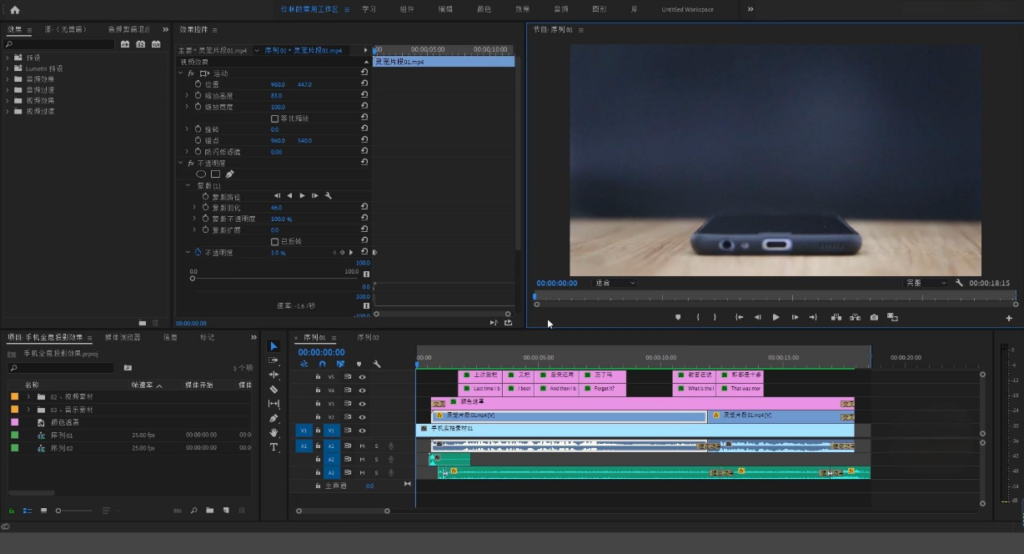
2.Lower Video Resolution for Smaller Files
When compressing a video, consider where it will be shared. If you're uploading to YouTube and the original resolution exceeds 1080p, reducing it to 1920x1080 pixels can significantly shrink the file size while maintaining high definition.
For social media platforms where videos are primarily viewed on mobile devices, lowering the resolution further can be beneficial. While modern smartphones support high-resolution playback, a smaller screen means lower resolutions remain visually acceptable while reducing file size.
For social media, a 720p resolution, or 1280 pixels by 720 pixels, might be a good choice. The same goes for square videos. You can easily reduce the file size of a 1920 x 1080 video file by cropping it to a square 1080 pixels by 1080 pixels.
Detailed Explanation of Online Compression Tool - AISaver
When solving the problem of "How to compress a video on iPhone", you should use the online video compression tool - AISaver because it has unlimited advantages, mainly including the following points:
1. Allows users to reduce the size of video files without the need for dedicated software
2. Supports multiple formats at the same time, including MP4, FLV and MKV and other formats
3. Users can adjust the compression settings according to specific needs
4. AISaver enables users to export videos in various formats optimized for different platforms
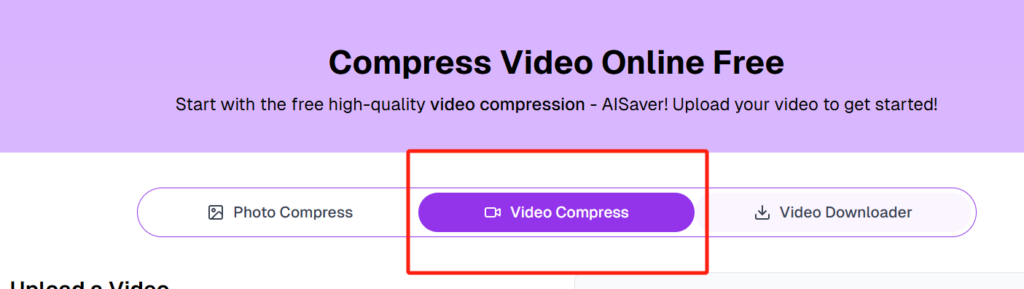
How to Compress Videos on Different Devices?
There are of course different methods for different devices. Of course, AISaver can be used on any device. Next, we will explain in detail how to compress videos on different devices.
1.How to compress video on MAC & Windows
For a Mac desktop or laptop, you can always compress your video in iMovie (if you're familiar with their popular NLE application) or Final Cut Pro. However, your best option may be to use AISaver, as it's generally considered the easiest option.
Here are the steps you need to follow to compress a video using AISaver on your Mac or Windows:
1.Open AISaver on your Mac.
2.Choose and open your video.
3.Adjust quality settings
4.Get your compressed file
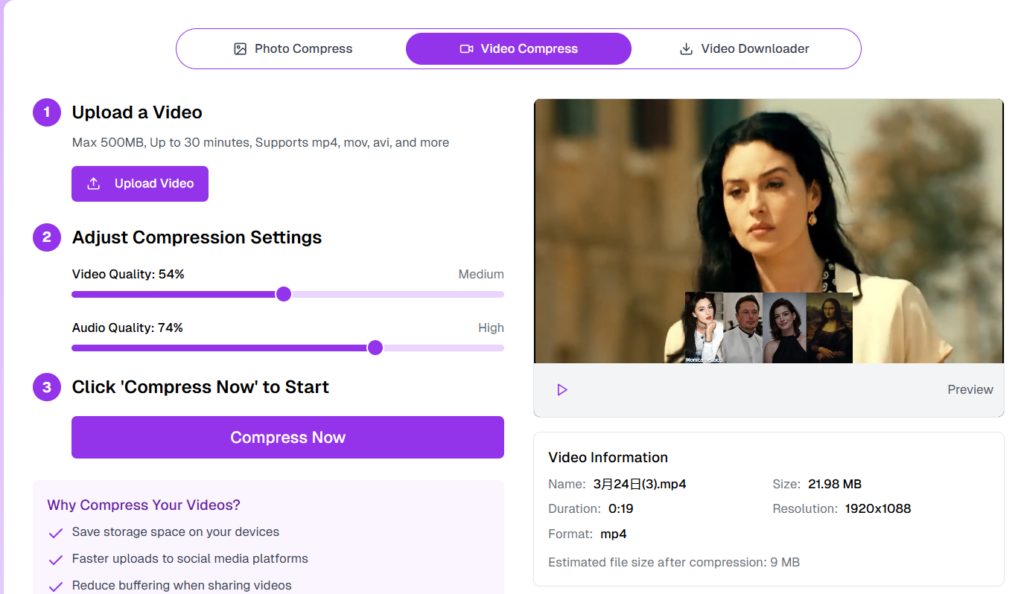
2.How to compress a video on Android
Just like we answered “How to compress a video on iPhone” before, you can also handle your Android device in a similar way.
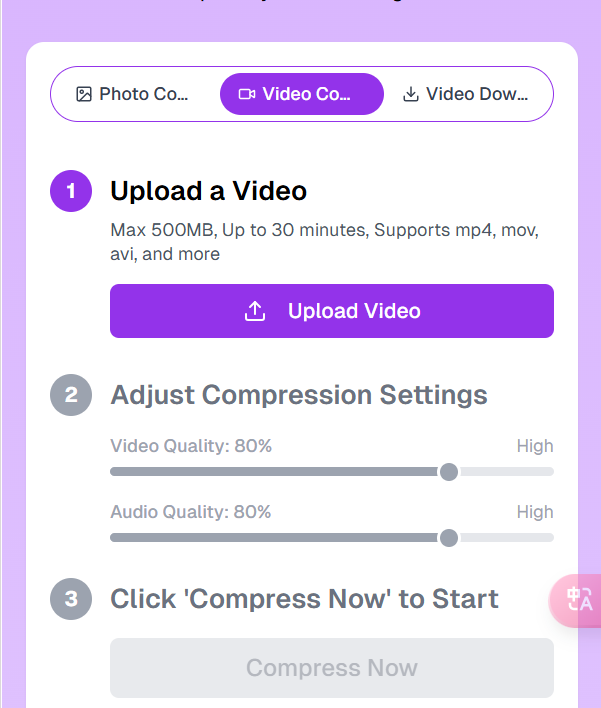
What are the Three Important Factors that Increase Video Size?
Three core elements primarily determine the size of a video file: the video resolution, the bitrate, and the encoding method.Understanding these factors can help you compress large video files without affecting the visual quality, and at the same time, you can better understand the answer to the question "How to compress a video on iPhone". This way, you can avoid quality loss, save storage space, and prevent your videos from becoming cluttered.
How to Compress Videos on iPhone FAQs
1.What does the answer to "How to compress a video on iPhone" do?
The answer to "How to compress a video on iPhone" means reducing the size of the video file information. Compression can make the video file take up less space and easier to send or upload over the Internet.
2.What is the best size video format?
The size of your video depends on the content you produce and the platform it will exist on, but the 16:9 aspect ratio is currently the most common for videos. We recommend using one of the following format types: MP4, AVI, MOV, WMV.
3.How do I compress a large video file?
You can compress a large video file by opening it in a video editing or playback software and exporting it to a smaller file format.
4.How do I reduce the MB and GB of a video when solving "How to compress a video on iPhone"?
Megabytes "MB" and gigabytes "GB" are units of measurement for file size, which is the core of video compression. You can reduce the size of a video file by using video compression methods, such as: converting it to a ZIP file, clipping the length of the video.
5.In the answer to “How to compress a video on iPhone”, how do I compress a video for emailing?
If you need to send a video via email, the easiest way is to compress the video file into a ZIP file. If you are using a Mac, right-click the file and select “Compress [file name]”. On a Windows PC, right-click the file and select “Send to” > “Compressed (zip) Folder.”
6.What is the best way to answer “How to compress a video on iPhone”?
AISaver is the best way to compress videos for online streaming. It’s fast and easy and ensures top-notch video quality while reducing file size for seamless streaming.
Conclusion
After solving the problem of "How to compress a video on iPhone", I would like to say whether you’re uploading videos to YouTube, designing a movie trailer, or simply emailing a video recording to a coworker, the realities of video file transmission affect us all.The best quality videos come with a vast amount of data, which translates into a large file size that can be difficult to transfer, upload, and store.Thankfully, you’ve learned many simple ways to compress your videos for sharing, social media, and more. And if you need a quick solution, try AISaver’s Video Compressor.